Copy and paste is common that you find in every device like Android iPhones and Windows computers. Some people use Copy and paste to do their work very fast. Many Android users don’t know to fix copy and paste not working but don’t worry we are here to help you to fix copy and paste not working on iPhone and iPad devices. A lot of iPhone users have recently reported that Copy and Paste Not Working On iPad or iPhones. This problem will find when you update your phone from iOS 15 to iOS 16 then many users have found this problem Copy and Paste Not Working. Without using any third-party apps we can Fix Copy and Paste Not Working On iPhone and iPad. So, In this article, I will step by step show you How to Fix Copy and Paste Not Working On iPad or iPhone.
Method 1. Double-tapping
Step 1. Turn on your iPhone device and then open the Notes app and open the note that you want to copy text from it.
Step 2. Double-click on the text you wish to copy then you will see options like Cut, Copy, Paste, and Replace and then simply click on the Copy then your selected text will copy.
Step 3. When you want to paste the text then double click on it and click on the Paste option.
Method 2. Disable Hand-Off
Step 1. Open the Setting app on your iPhone device.
Step 2. Once the setting is open and then click on the General option.
Step 3. Click on Airplay & Handoff.
Step 4. Now, Turn off the Hand-Off.
Step 5. You need to sign out of your iCloud simply click on Sign out.
Step 6. Restart your iPhone devices and then re-login to your account.
Method 3. Place the cursor at the end
Step 1. Turn on your iPhone device and then open the Notes app and open the note that you want to copy text from it.
Step 2. So, Open the note you wish to copy text from and Place the cursor at the end of the note by tapping at the endpoint then click on Select All.
Step 3. Now, Click on copy to copy the entire text.
Step 4. Paste the text anywhere you would like to.
Conclusion:
We have successfully completed the guide and it was about How to Fix Copy and Paste Not Working On iPad or iPhone. I am pretty sure that you have learned and solved your problem whatever we have shown above. We have different types of methods to Fix Copy and Paste Not Working On an iPad or iPhone. So, Wait here if you want to learn How to Fix Copy and Paste Not Working On iPad or iPhone. So, if you are having any kind of issue related to this guide then you can comment down below and we’ll research it.
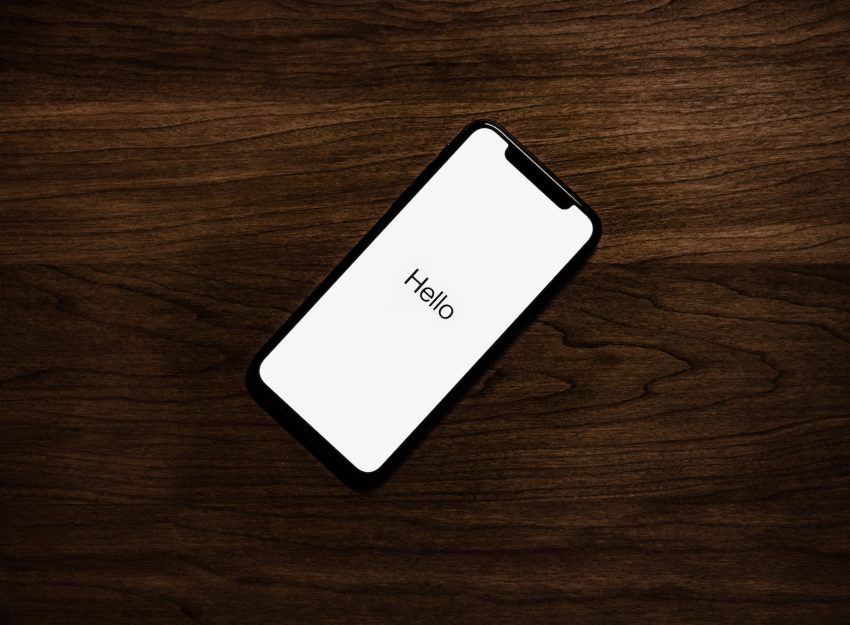
2 thoughts on “How to Fix Copy and Paste Not Working iPad or iPhone”