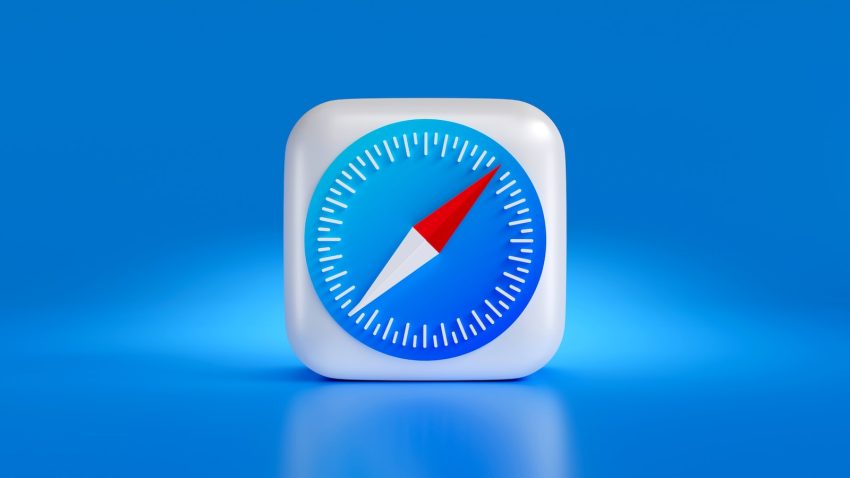This problem will find when you use the safari after two months then its images will not open easily. If you are facing the same issue while using Safari on your iPhone and iPad then we will help you to Fix Safari not loading images on iPhone or iPad. Safari is a pre-installed app on iPhone and also the default browser of iPhone and iPad devices. When you download a lot of photos then your Safari will Not be Loading Images easily. In this article, I will step by step show you How to Fix Safari not loading images on iPhone or iPad.
You might also experience Safari not showing images on some websites or not loading images on all websites. There are three ways to Fix Safari not loading images on iPhone or iPad. When you update your phone the Safari not loading images problem will find on your iPhone and iPad. On safari, you can find a lot of problems like this. Many iPhone users have reported that Safari is not loading images on iPhones or iPad. When your internet is slow or not working then your Safari will not be loading the images on your iPhone and iPad devices.
Method 1. Clear History and Website Data
Step 1. Turn on your iPhone and iPad devices and then open the Setting app.
Step 2. When a setting is open then scroll down and then click on the Safari app.

Step 3. When the safari setting is open then click on Clear History and Data

Step 4. Now, Again click on Clear History and Data

Step 5. Now, Click on the Close Tabs or Keep Tabs option.

Step 6. See whether your problem is solved with the help of this method or not.
Method 2. Reset all WebKit Feature Flags
Step 1. Turn on your iPhone phone and then open the Setting app.
Step 2. Once the setting is open then scroll down and then click on the Safari app.

Step 3. Scroll down and click on the Advanced option.

Step 4. Click on the Experimental Features option.

Step 5. Now, Scroll down and click on Reset All to Defaults.

Step 6. Now, See that your Safari will load the images on your iPhone
Method 3. Reset all settings
Step 1. Turn on your iPhone device then open the Setting app.
Step 2. Once the setting is open then click on General.

Step 3. Scroll down till the end and click on Transfer or Reset iPhone

Step 4. Click on the Reset option.

Step 5. Click on Reset All Settings.

Step 6. Now, Enter your phone Passcode.

Step 7. Again click on Reset All Settings to complete the process.
Conclusion
We have successfully completed the guide and it was about How to Fix Safari not loading images on iPhone or iPad I am pretty sure that you have learned. So, Step by step we will guide you to Fix Safari not loading images on iPhone or iPad. We have different types of methods for How to Fix Safari not loading images on iPhone or iPad. So, if you are having any kind of issue related to this guide then you can comment down below and we’ll research it.