For those friends who do not really know how to take photos from the screen by myself, I inserted it. There are many ways to take screenshot of your Pc. Here I would like to introduce 3 best methods of screenshot of your Pc. (pc screen capture)
1: Prt Sc. Method (pc screen capture)
This Prt.Sc. is the full form of print screen. All windows operating system is having this function of Prt Sc. This will copy whatever is on your screen to the clipboard. Then you can paste this copy into programs such as, PowerPoint, word and paint etc.
- Search for the Prt Sc. On your keyboard
The keyboard has a button named as Prt Sc. It is usually located on the right side of your keyboard and is on the upper part.
- Paste this copy into any program
There are many programs which accept the pasted images. The programs are such as Word, paint, PowerPoint and Photoshop etc. You can paste the copy by 2 methods. 1st one is CTRL + V. And the 2nd method is to right click and then select paste from the menu which appears by right clicking.
2: Snipping Tool Method (pc screen capture)
This snipping tool is the next method for screenshot of Pc. How you can capture the screen of your Pc by snipping tool.
Go to the start menu and type snipping tool then press Enter.
- Select “New”
By pressing the “New” button will start to capture your desired place on your screen you want to capture. There is a small triangle button next to the “New”. By pressing on that triangle you can select different ways to capture section of your screen like,
- Free-form snip: In this selection you can draw your selection in any form that you want. Enclose your drawing to select that area of the screen.
- Rectangular snip: Here you can select a rectangular size on the screen. You can choose the size.
- Windows snip: Here you can select a Windows for the snipping tool to capture.
- Full screen snip: Here it will capture the entire screen.
How to save the snip?
Just press the floppy card icon which is located on the upper left corner of the window to save the snip. You can save it anywhere you want in your computer.
3: Using Windows INK Work-space Method (pc screen capture)
Open Windows Ink Work-space, press the Windows button + W together. Alternatively click or tap the pen-shaped icon that appears in the notification area. Windows Ink Work-space will open.
- Choose “Screen Sketch”
Save it: Click the save button towards the top right.
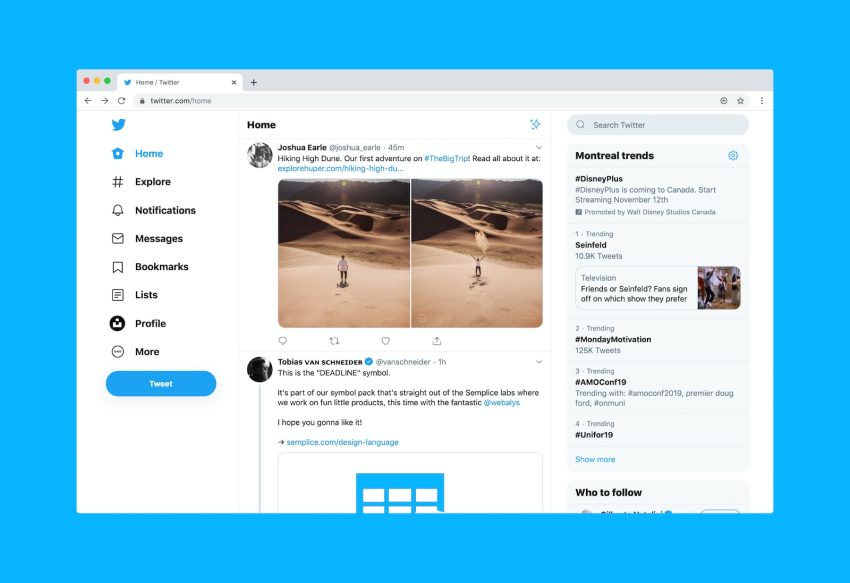
2 thoughts on “How to take screenshot of Pc”