In this article, I will step by step show you How to Save a CapCut Video without a Watermark. Content creation is a really profitable online work whether it is on Youtube, Facebook, or other social media platforms. If you have recorded a video, then you must edit it in a way that everyone should be shocked. As video creators, we have to create high quality in order to rank faster and get more views from all social media apps. However, there are many video editor apps for android phones on the internet but most of them are paid. Choose any of them but until you don’t pay, it will contain a watermark at the corner of the video.
You may know that there are a lot of video editing apps when you search on Google. But CapCut is one of the best and easy-to-use apps. With the passage of time, it got many users, and most of the users you liked. With the help of the CapCut video, you can easily add, cut, add effects, modify clips, and add stickers. If you want to edit in high quality then you can use CapCut with its full functionalities.
The most annoying problem with a video editing app is that when you export a video then it will have a watermark at the corner of the video. It’s the most disgusting thing which a viewer dislikes. In the world of technology, everything is possible you can easily remove the watermark while you export the video.
CapCut Features
- Common video editing functions
- Audio editing
- Text
- Stickers and special effect
- Filters and transaction
- Actual Editing experience
Method 1. Save Your CapCut Video Without Watermark
Step 1. Launch the CapCut on your mobile and then open the edited project from which you wish to remove the watermark.
Step 2. Now, you have to swipe the video from the left to the right side and all you need to do is to go to the ending of the video.
Step 3. Next, simply click on the ending part of the video after that tap on Delete.
Step 4. Finally, once you have successfully removed the watermark then click on the Export icon at the top right side.
Method 2. How to Save CapCut a Video Without a Watermark Permanently
Step 1. Firstly, open the CapCut on your operating system.
Step 2. When the app got launched then click on Settings on the top right corner side.
Step 3. In the settings of CapCut, you have to turn off the toggle of Add Default Ending.
Step 4. Then you will get a pop-up screen that will confirm that are you sure you want to discard the ending simply tap on the Discard.
Step 5. At last, re-open the CapCut app after that, you are not going to observe any kind of watermark anymore.
Method 3. Remove Watermark from Template Video
Step 1. Launch the CapCut app on your mobile.
Step 2. Go to the Template section and choose any template.
Step 3. After that click on the Export button.
Step 5. Further, select the Export Without Watermark.
Conclusion
We have successfully completed the guide and it was about How to Save a CapCut Video without a Watermark? I am pretty sure that you have learned and solved your problem whatever we have shown above. For those people, who love editing and one thing that will annoy them is a watermark. There are a bunch of editing apps and software and there you may see the watermark sign which will destroy all the styles of editing. So, if you are having any kind of issue related to this guide then you can comment down below and we’ll research it.
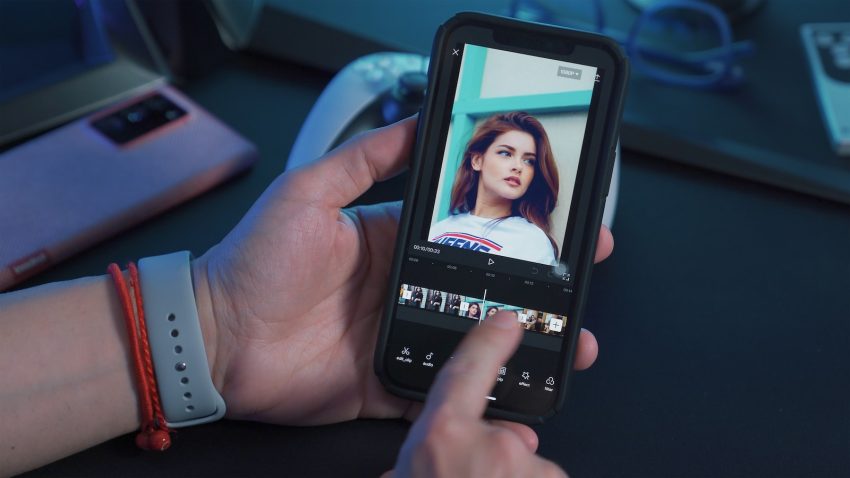
1 thought on “How to Save a CapCut Video without a Watermark?”