Without Play Store you cannot install apps or games. If you download a lot of apps or games then your play store will find the problem of can’t install the app on Play Store. You can find different kinds of apps paid apps or free apps. Some iPad devices have also the same problem with the Google play store not installing apps. So, In this article, I will step by step show you How to Fix the Can’t Install App From Google Play Store.
Android users have reported this problem that apps cannot be installed on the Play Store but don’t worry we are here to help you to fix the app that cannot be installed on Play Store. If you are facing the problem of Can’t Install App notification on Google Play Store while installing an app on your phone. With the help of the Play Store, you can download any apps or games on Android phones. The Google Play Store is a simple application that comes pre-installed on your Android phoneThe Google Play Store is a simple application that comes pre-installed on your Android phone
Method 1. Clear Play Store Cache
Step 1. Turn on your Android phone then open the Setting app.
Step 2. When it is open then scroll down and then click on the App option.
Step 3. Again scroll down and then click on Google Play Store.
Step 4. So, Click on the Storage option.
Step 5. Click on Clear Cache.
Method 2. Remove and Re-add your Google Account
Step 1. Open the setting app on your Android phone.
Step 2. Now, Click on Accounts and Backup.
Step 3. Click on the Manage Account option.
Step 4. Click on any Google account you want to remove.
Step 5. Click on the Remove Account.
Step 6. If you want to add an account again then click on Add Account.
Step 7. Now, click on the Google option.
Step 8. Now, Again login to another Google account.
Method 3. Uninstall and Reinstall Play Store Updates
Step 1. Turn on your Android phone then open the Setting app.
Step 2. Once the setting is open then click on Apps.
Step 3. Scroll down and then click on the Google Play Store.
Step 4. Click on Three dots.
Step 5. Now, Click on the Uninstall Updates option to remove all the Google Play Store updates from your phone.
Step 6. Again open the Play Store and then allow the automatic reinstall updates.
Method 4. Check the Date and Time of Your Phone
Step 1. Turn on your phone then open the Setting app.
Step 2. Scroll down and then click on General Management.
Step 3. Click on the Date and Time option.
Step 4. Now, Turn on the Automatic date and time option.
Method 5. Restart your phone to fix can’t install the app from Google Play Store
Restarting your phone is one of the easiest ways to fix all problems of your Android phone. When you find these kinds of problems on your phone then you need to restart your phone then it will easily fix your all of problems. If you find this kind of problem then restart your phone and all problems easily be solved from your computer. If you do this method it will take a minute or two and might work. Restart your phone to fix can’t install the app from Google Play Store.
Conclusion:
We have successfully completed the guide and it was about How to Fix Can’t Install App From Google Play Store I am pretty sure that you have learned and solved your problem whatever we have shown above. We have different types of methods to Fix the Can’t Install App From Google Play Store. So, if you are having any kind of issue related to this guide then you can comment down below and we’ll research it.
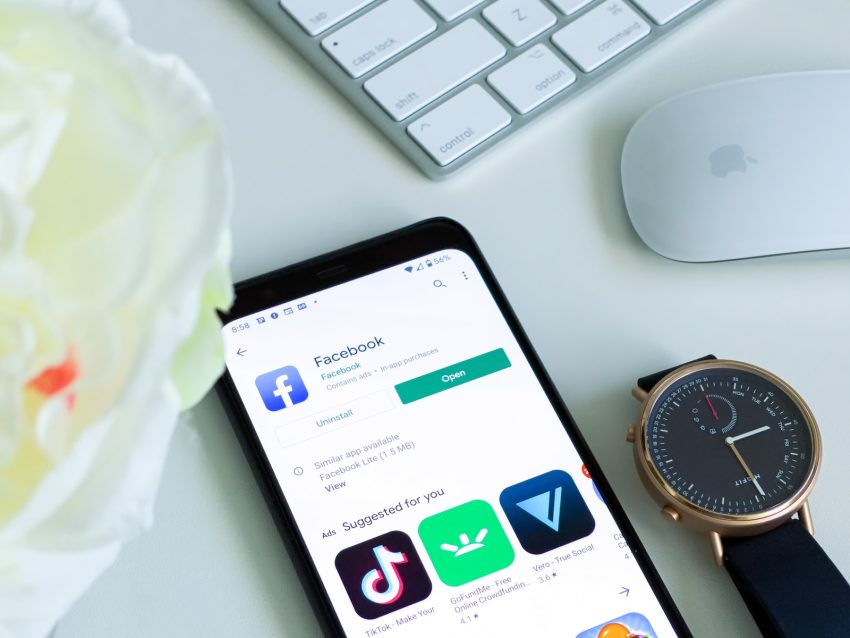
1 thought on “How to Fix Can’t Install App From Google Play Store”