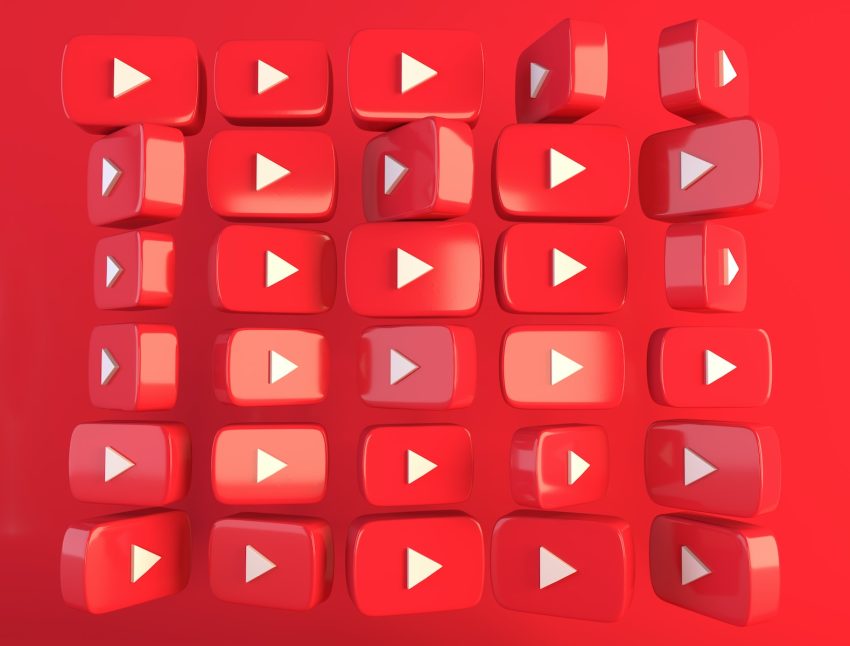If you do not like the YouTube ads while watching videos on your phone or PC. So wait here today in this guide you will learn Block YouTube Ads on PC and Smartphone. The best thing is that you can do this inside your phone also and PC also. There are some steps for it and they are very easy you will learn it easily. Now I will share some points about it and how good it is. It will help in any situation when you are giving a presentation on YouTube. So in those places, ads are not good and you do not know how you can just turn off it. If you know how you can turn off it so that is good.
When you are watching an informative video so on that time there you will have. I hope it may help you in any situation. I will try that I should share the steps in an easy way because you should get it easily. You only need only one app for it and that app is free. You don’t need to pay for the app that you want to remove the ads from your phones or pc. But on the pc, you don’t need any app for the ads and you don’t need to pay for it. Removing the ads is so good you can see any video too carefully. Now I will share the steps that I say to you that it is easy. You will learn it easily because the steps are easy.
Whatever, When you are seeing ads that means that the creator is earning money from you. If you do not know that the ads are the source of income all YouTubers are earning money from ads. If there will not be any ads so their YouTubers will not work too much from YouTube. I have only some steps for it and they are too easy I hope you should get it and do it on your device. About the smartphone, you can do this inside any phone if the apps should be installed. Now I will share the steps for you that how you can remove the ads inside your devices.
How to Block YouTube Ads on PC
Now I will try to share the steps in an easy way because you should get it. I hope you get it because it is somehow hard for phone users. For phone users, the app will be installed from the google. When we talk about the pc you can do all the work from the Chrome inside pc you don’t need any app for that. The steps are very easy I think that you will get it easily with the help of the steps. First I will say the steps for the pc that how you can do it.
1. Open up Google Chrome or any other browser which you are using.
2. From the top right corner, you have to click on the three dots option. And Select more tools and click on extensions.
3. Now click on the menu icon at the top left corner.
4. A new panel will be opened, there just click on open Chrome web store.
5. You will have a search box, and type there AdBlock – the best ad blocker.
6. Click on the AdBlock option.
7. Once you have opened it, click on Add to Chrome and click on Add extension.
8. When you have successfully installed Adblocker, from now all the ads will be blocked automatically.
How to Block YouTube Ads on Smartphones
1. When you install AdBlock on your smartphone, make sure to open it.
2. Now turn on AdBlock.
3. Once it is turned on, open up the YouTube app and search for any video. Then tap on the Share option.
4. Select AdBlock player.
Conclusion
This is how you just get it into a few minutes with easy steps. First, I say to you that it is easy to do inside your phone. The best thing is that you can do this inside your pc also it may help you. The other best thing is that the app is free and you can do this free. At last, I will say that I hope you get it and you can teach anyone else also. If you have any questions according to this guide you should comment and we will research it. If you are thinking about the app so the app is free and you will get it from Google.